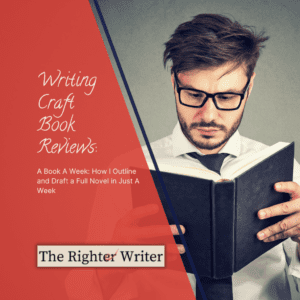
Writing Craft Book Reviews: A Book A Week
Fourth and last (for now!) in our series of book reviews featuring Kindle Unlimited books that explain ways to outline a novel. Let’s get ready for NaNoWriMo!
I'm an affiliate.
Some of the links on this page are affiliate links, but the opinions in my posts are my own, and I only mention products that I like and use myself. As an Amazon Associate, I earn from qualifying purchases. What that means is that if you click one of the links on my site and make a purchase, I might recieve compensation at no extra cost to you.
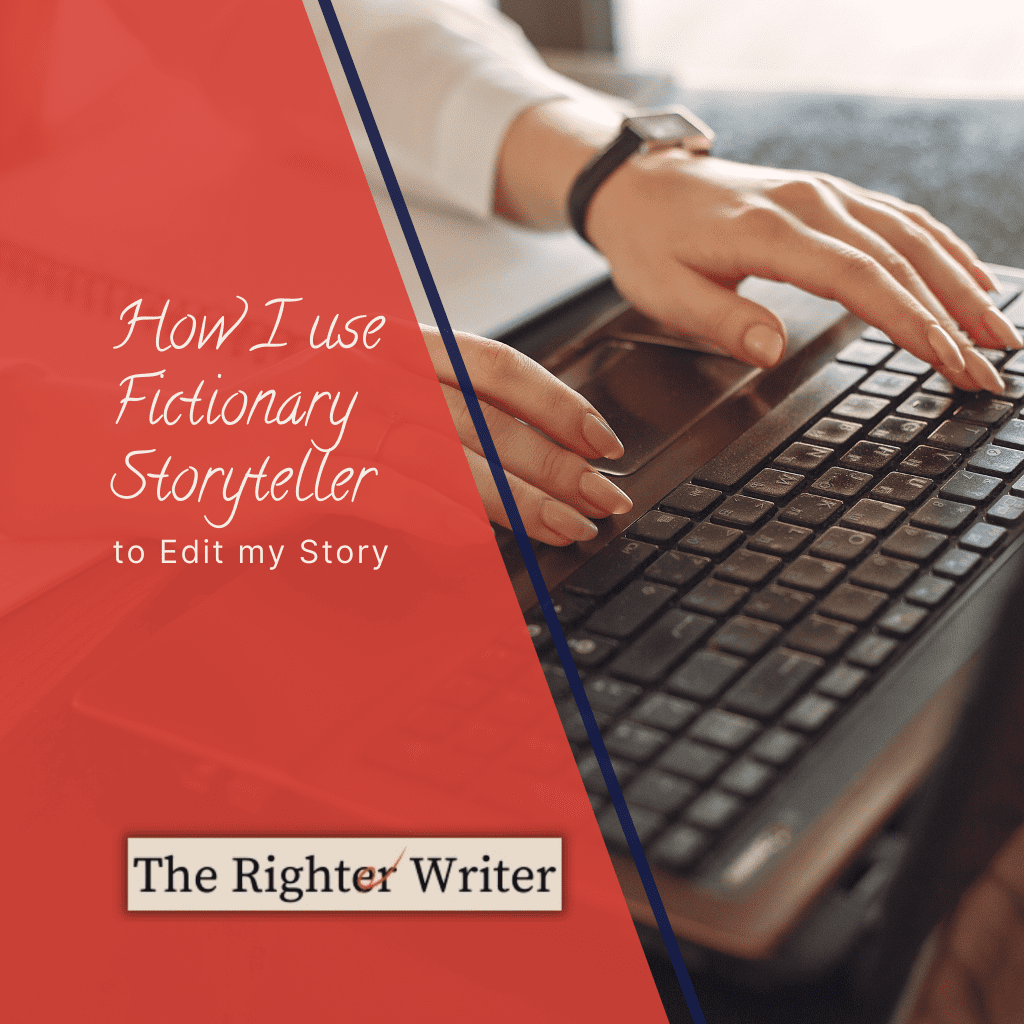
I did NaNoWriMo this year and (mostly) finished the rough draft of a middle-grade novel.
You can find my post about that here.
It’s really rough—so rough it doesn’t have a name yet: right now, it’s “something, something aliens”—and I haven’t touched it since NaNoWriMo finished at the end of November.
I just finished working with a client to edit their novel, though, so now I’m free to get back to my own book!
In December, NaNoWriMo did a series of webinars on how to revise your own novel, and of course, I watched them, even though I wasn’t working on my own revisions right then. But now that I am, I’m going through those webinars again and taking notes.
Jessica Brody, who wrote “Save the Cat Writes a Novel,” and Kristina Stanley, who created Fictionary editing software, run the webinars.
I took Jessica Brody’s Revision class a while ago because I’m a member of her Writing Mastery Academy. (She’s awesome! You should look her up here.) The class was amazing and really useful, so I was excited to see another of her training sessions.
I hadn’t heard of Fictionary at the time, but the video series intrigued me, and I signed up.
It has been fabulously helpful—it’s put together the same way that my brain works, so it just feels right to me.
Fictionary Storyteller is an app that helps you edit your story by identifying plot holes, inconsistencies, and other errors. You can use it to track your changes, see what needs to be fixed, and make sure that your story is consistent.
I don’t use Fictionary Storyteller as a writing app, although I suppose you could write directly in the window if you wanted.
Instead, I use it to self-edit my story before I send it off to a live editor. Storyteller is great because it has a lot of features, it’s easy to use, and it stores my work so I can access it from anywhere.
I find it easier to edit other people’s stories than my own, because as an editor, I’m on the outside, looking in. I can step back and see the bigger picture, and I can be more objective because I’m not as invested in the work.
When it’s my own work, though, I have the same problem seeing the forest for the trees (or seeing the plot for the cliches?) as any other writer.
So far, Fictionary Storyteller has helped me to look at my story objectively and see everything, not just my favorite bits!
Editing through Fictionary Storyteller has helped me improve my writing skills and I would recommend it to anyone who is looking for a way to improve their writing as well.
The dashboard is really user-friendly; there are individual text boxes for each of thirty-eight story elements, so it’s easy to see what needs to be fixed.
You can also add notes for yourself, so you can remember why you made certain changes.
I am loving the experience of using it to edit my NaNoWriMo project.
The Fictionary Storyteller screen has four tabs: character, plot, setting, and notes.
Right now, I’m focusing on the plot tab, and of course, jotting down ideas on the notes tab as I go.
My current project only has three major characters, and it’s told from a single point of view, so I’m not using the character tab. I’m going to do a thorough analysis into my point of view character later on.
As for the setting tab, I like to use that on the next, more detailed, revision. It has lines for things like the sounds, tastes, and smells in each scene, and I like to add those sensory details when I’m going over my language line by line.
Fictionary tracks thirty-eight different story elements for each scene, and seventeen of them are on the plot tab.
I won’t go over all of them, just the ones that I am using in my edit, but if you want to learn more about them, the Fictionary YouTube channel has great videos that go over each element.
The first text box is the scene name.
Honestly, I feel like this is the single most important thing that I can do to get my story straight in my head and make sure that it all makes sense.
I do this first when I am editing other people’s stories, too.
When I look at a scene, I try to get an overview so I can describe the impression and information that a reader would get out of that scene in the first reading.
Sometimes, if you read the scene for the third or fourth time, you’ll find more information that you missed the first time. A normal reader who just picked up the book off Amazon is unlikely to go back that many times, however, so the focus is on what they would get out of the scene on a single pass.
When we look at the scene descriptions in order, they should give an overview of the plot.
Think of it as if you were talking to a young kid about what happened at school that day… They would say, “Billy wrote on the board, then the teacher came in and saw him, so Billy got in trouble. Janet brought stinky tuna for lunch, and so everyone laughed at her. Then we played basketball after lunch, and then I failed the math test.”
This is like the descriptions of the scenes; it gives a high-level overview of the plot of the kid’s day. A kid doesn’t add any details, nothing to make it interesting, but they list the most important things to know about their day and how those things relate to each other (Billy wrote on the board, SO he got in trouble).
Writing descriptions for the individual scenes is supposed to help with this: listing the most important things that happen in the story so we can see relationships and see if they are clear in the scene.
One way to do that is to first write out what happens in the story step-by-step, use those as descriptions, and then write scenes that explain and expand on each step. Authors who write outlines for each novel before they write it often do this.
Another way is to write the scenes first, then add descriptions of what is actually in the finished scene, then—if the descriptions don’t give a complete through-line—re-write the scenes that don’t fit.
Sometimes a hybrid method works, too, where the author writes the scenes first, then they go back to name the scenes, and (if the descriptions don’t give a complete overview of the story) they insert descriptions where they are missing information. Finally, the author then writes new scenes for each of the new descriptions that they added.
This is what I’m doing now with Fictionary Storyteller. I plotted what I wanted to write beforehand, and now I’m writing the title of each scene that I actually wrote (some things changed along the way).
Next, I’ll look at the cool spreadsheet that the software gives me and see if those descriptions of what I’ve actually written are telling the story that I want to tell.
The purpose of the scene is what the scene is contributing to the story.
I don’t use a specific plotting formula, although I have studied on my own online—things like the Hero’s Journey, the Save the Cat beat sheet, and the Story Grid.
I have my own feel for what I want my story to look like, which is why I like the fact that I can add my own descriptions to the purpose tab.
The app lets me add things like “training montage,” which isn’t one of the presets but is important to my story because I’m writing a performance novel.
There is a drop-down box next that lets you choose what kind of opening or closing you are using for each scene.
The choices are dialogue, action, description, and thoughts.
Using different types of scene openings and closings helps to give your scenes variety and keep your story interesting.
The section on anchoring the scene is just three check boxes.
You check yes if the scene has an obvious point of view, time, and setting.
If a reader is not clear about whose story it is, when it is happening, and where it is, they may get confused and stop reading.

The section that I am working on right now are the entry and exit hooks.
Story hooks at the beginning and end keep the reader interested.
I like the Fictionary description of entry and exit hooks all right, but I think Jami Gold has an even better description about them in her blog post here.
I track those opening and closing hooks—action that’s surprising or symbolic, dialogue that expresses an emotion or goal, characters having to make a choice, something that raises the stakes, foreshadowing, or a mystery or question—rather than Fictionary’s because they just work well for me.
In order to keep your story interesting, you need tension or conflict in every scene, and there are text boxes to add information about these on the plot tab, too.
Tension makes the reader want to keep reading; it’s when there is the feeling that something bad or exciting is going to happen, and we want to read on to see what that is.
Conflict, on the other hand, is what makes the story move forward; it’s when something is actually happening in the scene.
Scenes should have at least one or the other, and some scenes will have both. That is what I need to look at during the next pass through my story.
I am not using the revelation, backstory, and flashback items with this story because I don’t have many instances when I use them, and I’m happy with what I’ve put in up until this point.
One of the good things about Fictionary Storyteller is that it saves everything I do, so if I decide I want to add flashbacks later, I can do that whenever I want.
Something that Jessica Brody recommends in her revision class is to treat a scene as if it is its own brief story.
It should have a beginning, middle and end.
Fictionary has places to track the middle of the scene, which is the turning point when something changes for the characters, and the climax, which is when the most important decisions or most exciting events happen.
There is another dropdown where you can choose to label the scene as an action scene or a sequel scene.
Action scenes are when something is happening.
Sequel scenes are when the character pauses to react to what happened in the action scenes.
The balance of action and sequel scenes affects the pacing of the story.
A thriller might have more action scenes and fewer sequel scenes, while a slow-burn romance might be the opposite.
The last entry on the plot tab is “Reader Knowledge Gained.” I’m not using this area, either, because it is for keeping track of what the reader knows and the character doesn’t.
When the reader knows something the protagonist doesn’t, you’ve automatically added suspense.
But my story is from the first person point of view, so the main character is in every scene. There is nothing that the reader knows but the protagonist doesn’t because she is telling the story to the reader.
I’ve finished the high-level, developmental edit of my story, and now I’m on the first pass of my scene-level edit.
Fictionary is making this really easy.
Before this, I would use Google sheets and make a spreadsheet with notes for each scene, and I would have to scroll through the complete document to find my place.
But with Fictionary, I can just click on the tab for the scene I’m working with, and all my notes are there.
It also helps me to edit when I can see the story structure as a whole with Fictionary.
Scenes can move around easily, and if I want to change the order, I can just drag and drop.
I’m really excited about this, my first completed NaNoWriMo story! I will definitely share with everyone how the editing is going.
What are you up to? Are you drafting? Editing? Formatting?
Let me know in the comments.
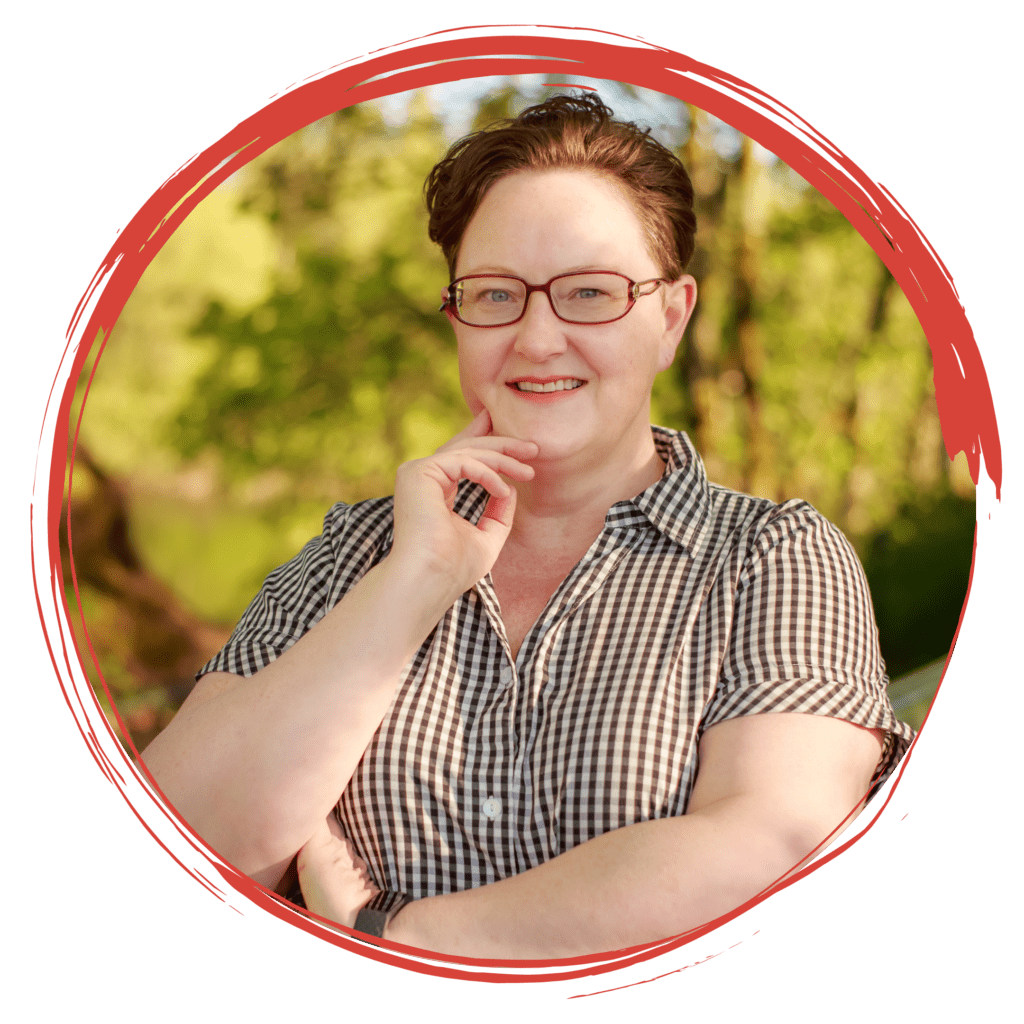
I help authors, researchers, business people, students, and web marketers to polish their writing before they send it out into the world.
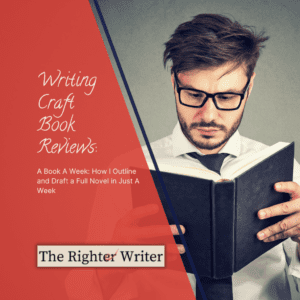
Fourth and last (for now!) in our series of book reviews featuring Kindle Unlimited books that explain ways to outline a novel. Let’s get ready for NaNoWriMo!
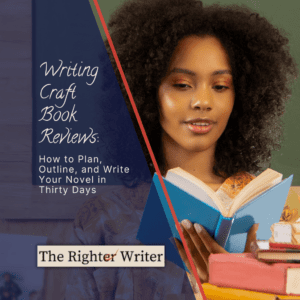
Third in our series of book reviews featuring Kindle Unlimited books that explain ways to outline a novel. Let’s get ready for NaNoWriMo!
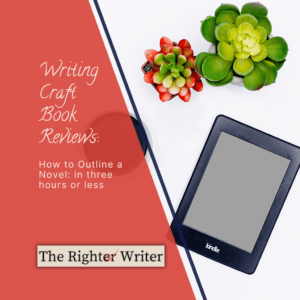
Second in our series of book reviews featuring Kindle Unlimited books that explain ways to outline a novel. Let’s get ready for NaNoWriMo!

4 Responses
wow! what a great resource! thanks for sharing!
I hope it was useful! 🙂
WHO THE HECKLE KNEW???
Thank you for sharing this. I did Nano and finished my witch book. I know there are plot holes and other things. I will be checking this out. Thank you.
Congratulations! NaNo is hard, but I had so much fun with mine. Fictionary has a free trial, so you can try it out and see what you think. I hope it’s useful!